








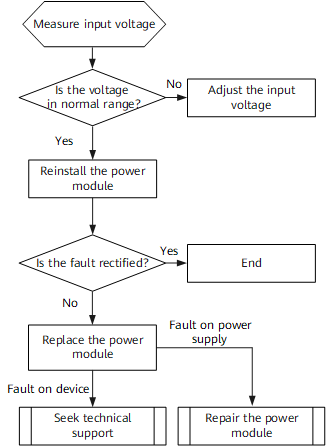

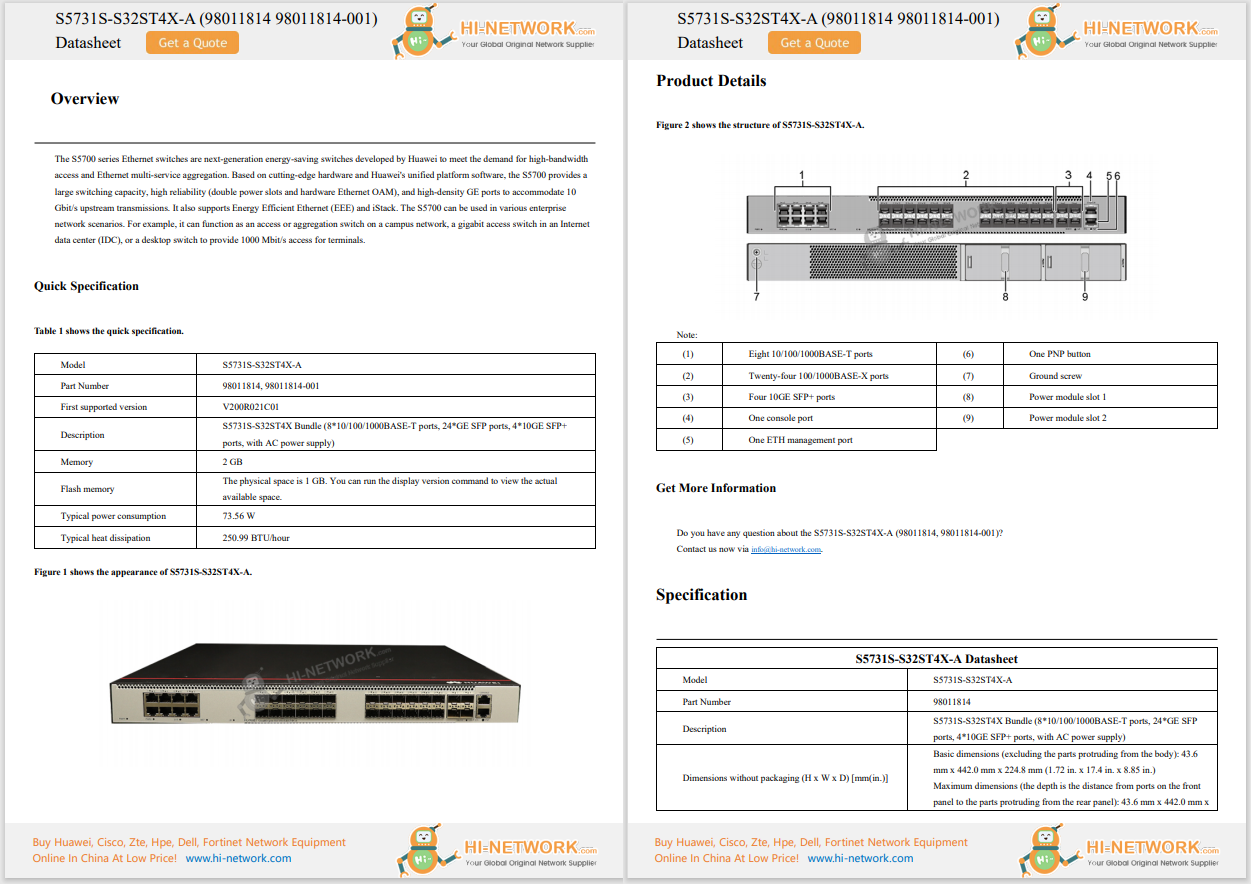










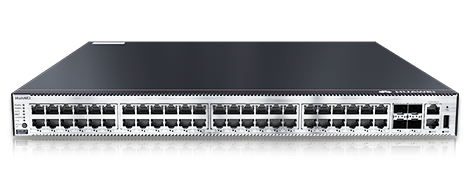

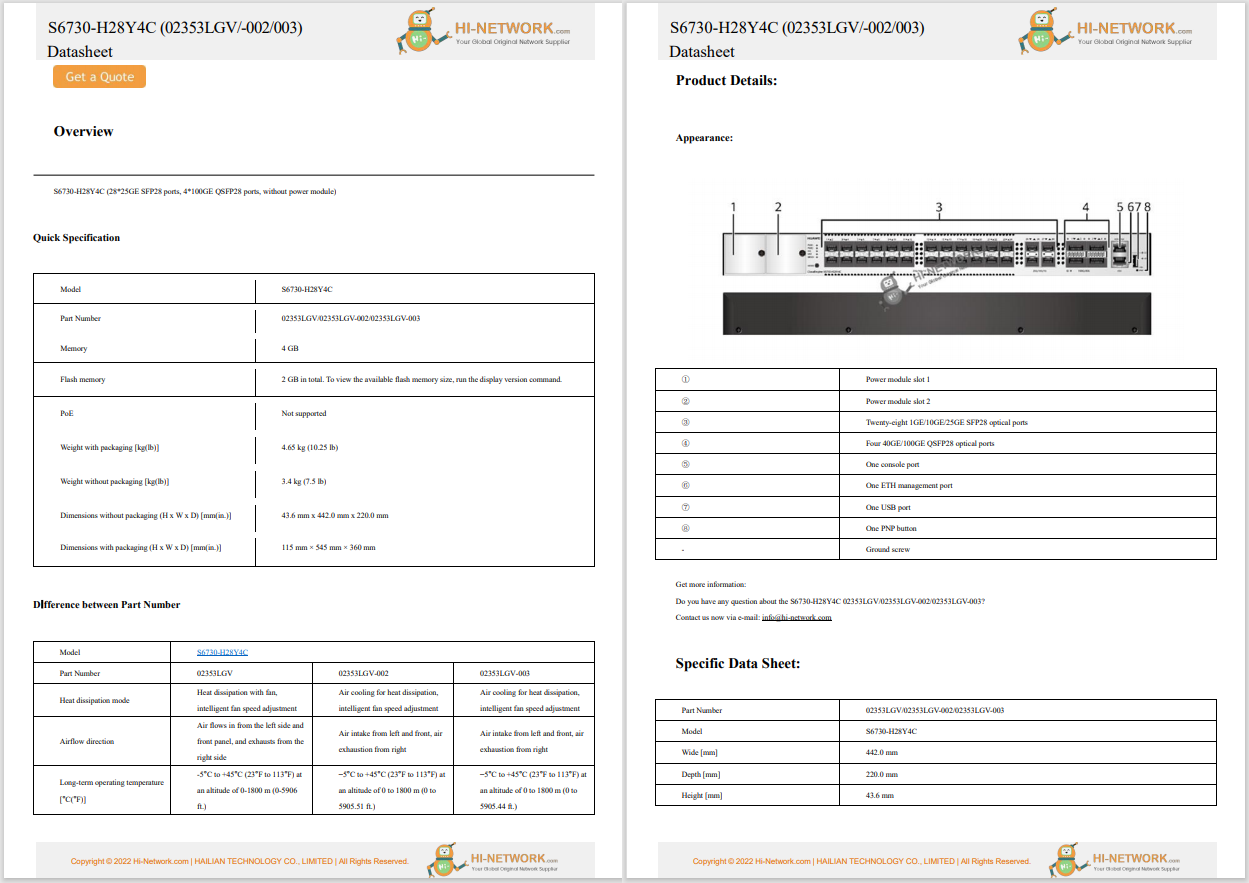

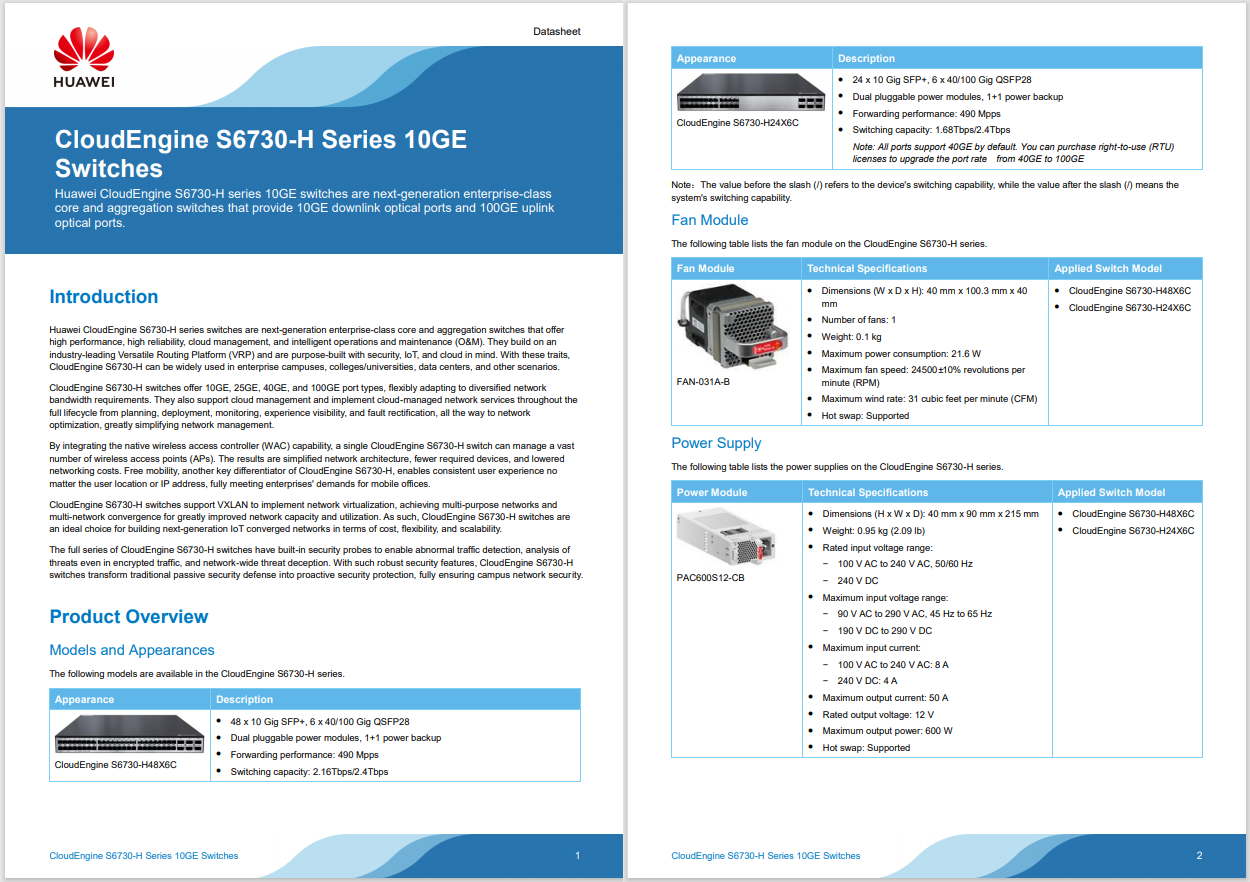
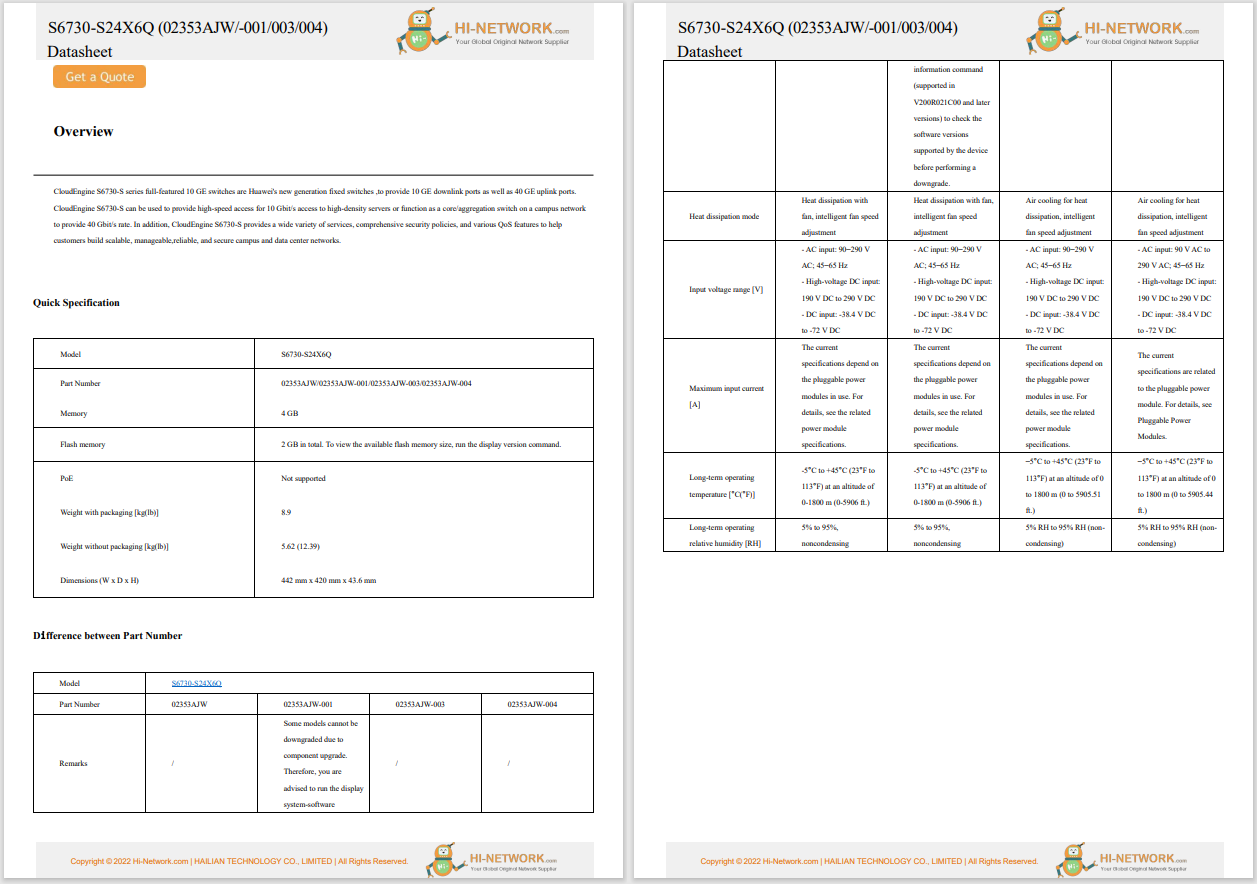
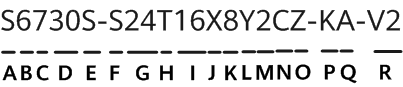
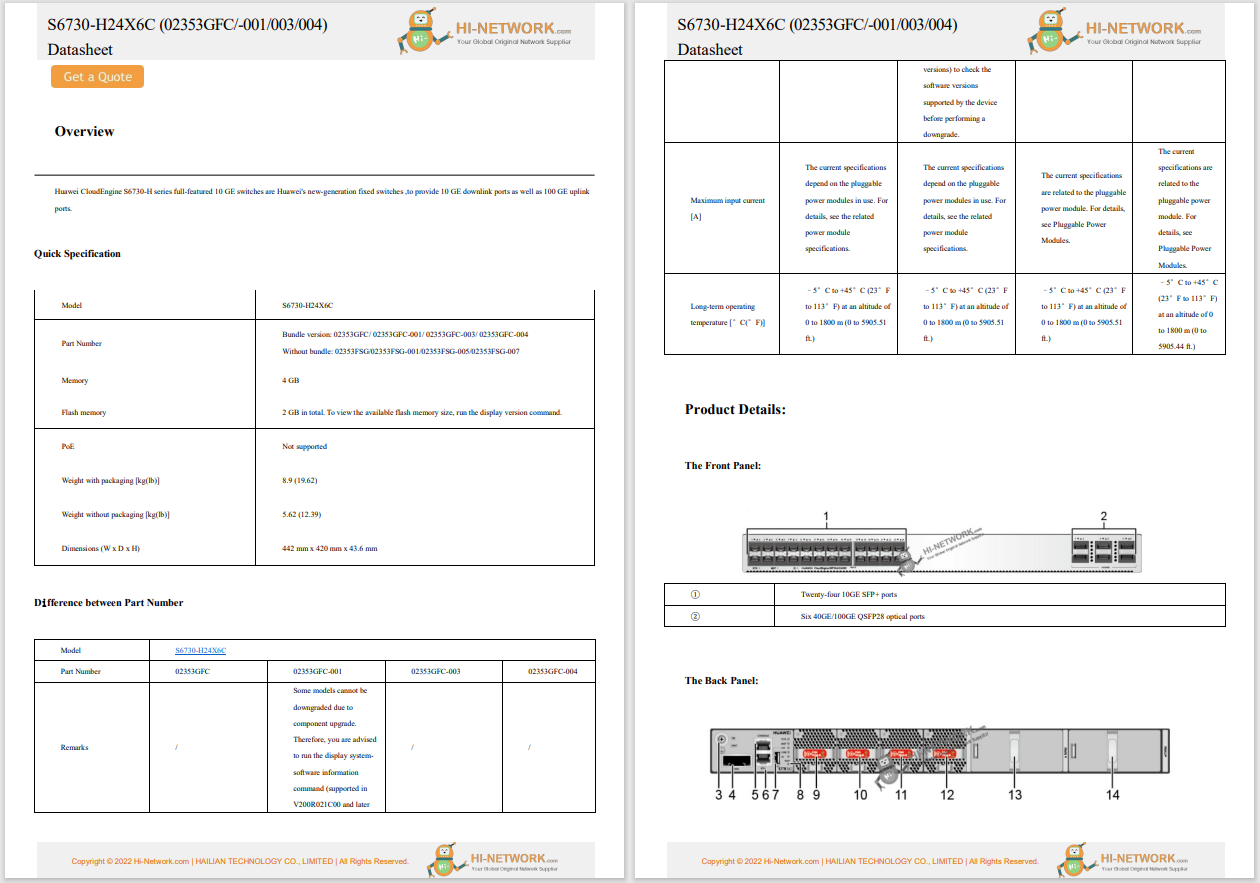
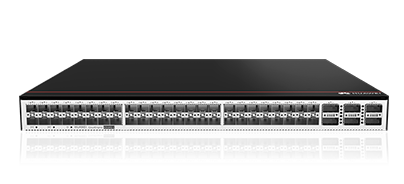
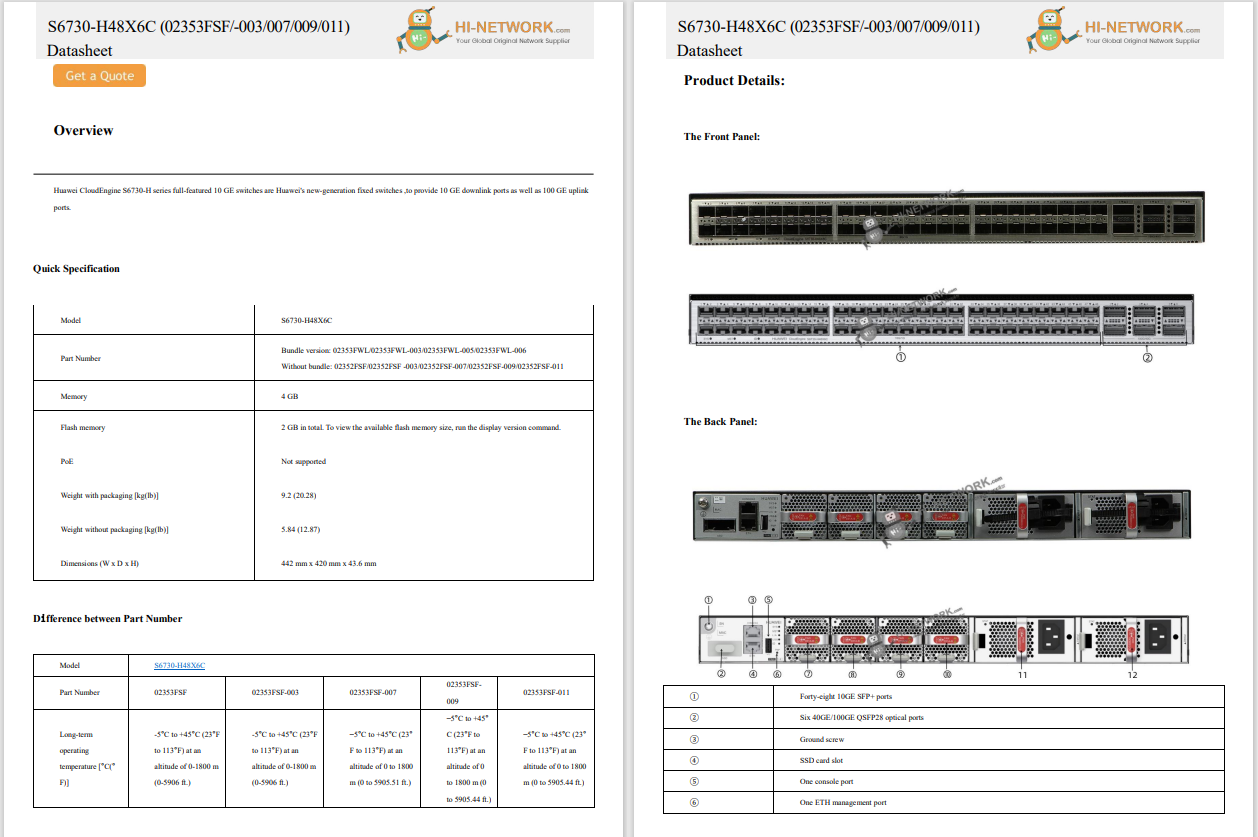

When you want to download files from the internet, you typically open your web browser, go to the file in question, and let the downloading commence. But did you know you can do the same thing from the Linux command line? Thecommand is wget.
The wgetcommand uses multiple simultaneous connections that result in much faster downloads. On top of that,wgetis capable of resuming downloads that were interrupted by networking issues, and, unlike web browsers,wgetisn't burdened by cookies, add-ons, and other features that can slow it down or make it less reliable -- especially helpful when you need to download a larger file. Why relegate that to your browser?
Also: Want to save your old computer? Try one of these 8 Linux distros for free
Instead, if you're using Linux, opt to go thewgetroute. Let me show you how.
What you'll need:To make use of wget, you'll need a running instance of Linux and a user with sudo privileges (for the installation).
Wgetshould be installed on your distribution by default. If not, here's how to get it. Log into Linux and open a terminal window. From there, here are the commands for installing wget on Ubuntu, Arch, and Fedora-based distributions.
Wget is used from the command line only, so keep your terminal window open. Let's say you want to download an ISO for Ubuntu Desktop Linux and you've found the link (from the official download site) which is https://releases.ubuntu.com/24.04.2/ubuntu-24.04.2-desktop-amd64.iso. Instead of downloading that from your browser, you could simply run the command:
wget https://releases.ubuntu.com/24.04.2/ubuntu-24.04.2-desktop-amd64.iso
One thing to keep in mind is that the file will download to the directory in which you are currently working.
Let's say you have the directory /ISOS and you want to download the Ubuntu ISO to that directory. For that, you use the -P option (for Path), like so:
wget -P /ISO/ https://releases.ubuntu.com/24.04.2/ubuntu-24.04.2-desktop-amd64.iso
Here's another cool trick. With wget, you can download multiple files at once. Here's how.
First, you need to create a new file that will house the URLs for the files to be downloaded. Let's say you want to download ISO files for Ubuntu, Fedora, and Arch Linux. Create the file with the command:
nano downloads
In that file, add the three URLs for the downloads, like so:
https://releases.ubuntu.com/24.04.2/ubuntu-24.04.2-desktop-amd64.isohttps://download.fedoraproject.org/pub/fedora/linux/releases/42/Workstation/x86_64/iso/Fedora-Workstation-Live-42-1.1.x86_64.isohttps://mirror.adectra.com/archlinux/iso/2025.06.01/archlinux-2025.06.01-x86_64.iso
Save and close the file.
To start the download, issue the command:
wget -i downloads
You can then walk away and let the downloads complete.
Also: The best Linux VPNs: Expert tested and reviewed
Let's say a download gets interrupted. Instead of downloading the entire file again, just run the command with the -c option, like so:
wget -c https://releases.ubuntu.com/24.04.2/ubuntu-24.04.2-desktop-amd64.iso
If you're downloading via a file (as we did above) and it gets interrupted, you could continue it like so:
wget -c -i downloads
And that's all there is to using wget to more reliably (and quickly) download files to your Linux machine.
Get the morning's top stories in your inbox each day with ourTech Today newsletter.
 Hot Tags :
Tech
Services & Software
Operating Systems
Hot Tags :
Tech
Services & Software
Operating Systems